Queue Browser
The Queue Browser allows you to view and manage messages in your message queues across different brokers.
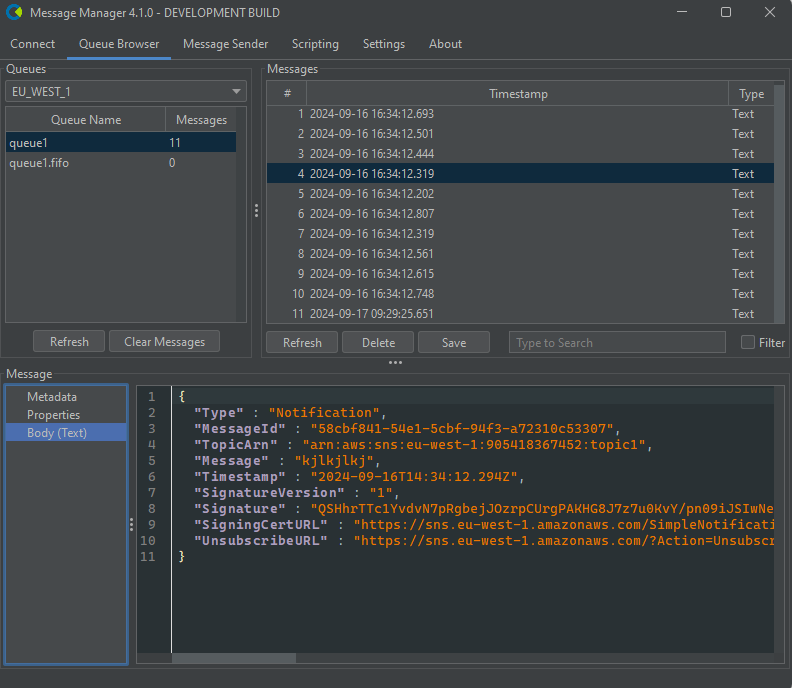
Broker Selection
Select the broker you want to browse from the dropdown menu at the top of the Queue Browser panel. Depending on the messaging system this may be a single broker or a cluster of brokers. For some systems (i.e. AWS SQS) this list shows the regions as there is no "broker" concept.
Queue List and Filter
- The left panel displays a list of available queues for the selected broker.
- Click on the "Queue Name" column to get to the filter box above the queue list to quickly find specific queues.
Message View
- Select a queue to view its messages in the main panel.
- Use the Refresh button to update the message list.
- To save or export messages, select the desired messages and use the Save button.
Message Deletion (Server-Side)
- Select one or more messages and click the Delete button to permanently remove them from the queue.
- Important: This operation permanently deletes messages from the broker/server.
- Deleted messages cannot be recovered.
- Platform support required - available for: ActiveMQ, SonicMQ, Solace, RabbitMQ (with JMS plugin), AWS SQS.
Drag and Drop
If supported by the broker, you can drag and drop messages between queues for easy message movement.
Search and Filter
Use the search field below the message list to find specific messages based on content, headers, or properties. Next to the search field is a filter checkbox that allows you to filter the message list matching the search term. It also allows you to inverse the search result by clicking the filter checkbox again.
Message Details
Select a message to view its details in the bottom panel:
- Metadata: If available, displays message metadata such as receipt count, timestamps,etc.
- Headers: Displays message headers such as JMSMessageID, JMSTimestamp, etc.
- Properties: Shows custom properties set on the message.
- Content: Displays the message body, with formatting options for different content types (e.g., XML, JSON, Text).