How To Fix Class Loading Issues
Message Manager uses Java Modules for classloading. This may cause issues with some providers that do not fully support this yet. Out of the box, Message Manager is setup to avoiding classloading issues but if you are using other JARs, you may encounter classloading issues. The following section describes how to fix classloading issues. If you are still having issues, please contact the support team.
Example
SonicMQ does not support Java Modules. This means that if you are using SonicMQ as your broker, you will have to ensure that you have only specific jars on your classpath. If you have additional jars in your classpath, you will most likely get an error like this:
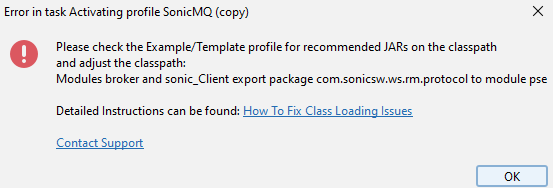
Solution
Quick test: Remove the profile, restart Message Manager. The profile will be recreated with our latest suggestions for the classpath!
You need to ensure the classpath of the profile only contains the required jars. After the installation of Message Manager, Example/Template profiles are created. These profiles usually list the required jars in the classpath.
i.e. for SonicMQ you select the "Aurea Messenger / SonicMQ - TEMPLATE" profile and take a look at the classpath field.
Take a note of the jars that are listed in the classpath field. Then remove all configured JARs on your profile and then click the "Add jar" button and add the required jars.
Navigate to the folder where the JARs are located. Then copy paste the JAR list (below is an example for Sonic, or copy from the template profile) to the File selection Dialog and press OK
xercesImpl.jar
sonic_XMessage.jar
sonic_Client_ext.jar
smc.jar
sonic_Crypto.jar
mail.jar
sonic_Client.jar
mgmt_client.jar
mgmt_config.jar
sonic_Selector.jar
sonic_mgmt_client.jar
sonic_SSL.jar
Once you have added the required jars, you have to double check that the classpath field contains only the required jars. Sometimes additional jars are added because they are referenced in the JAR manifest file.